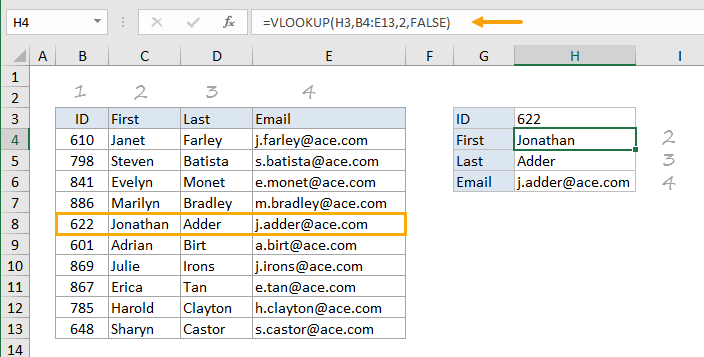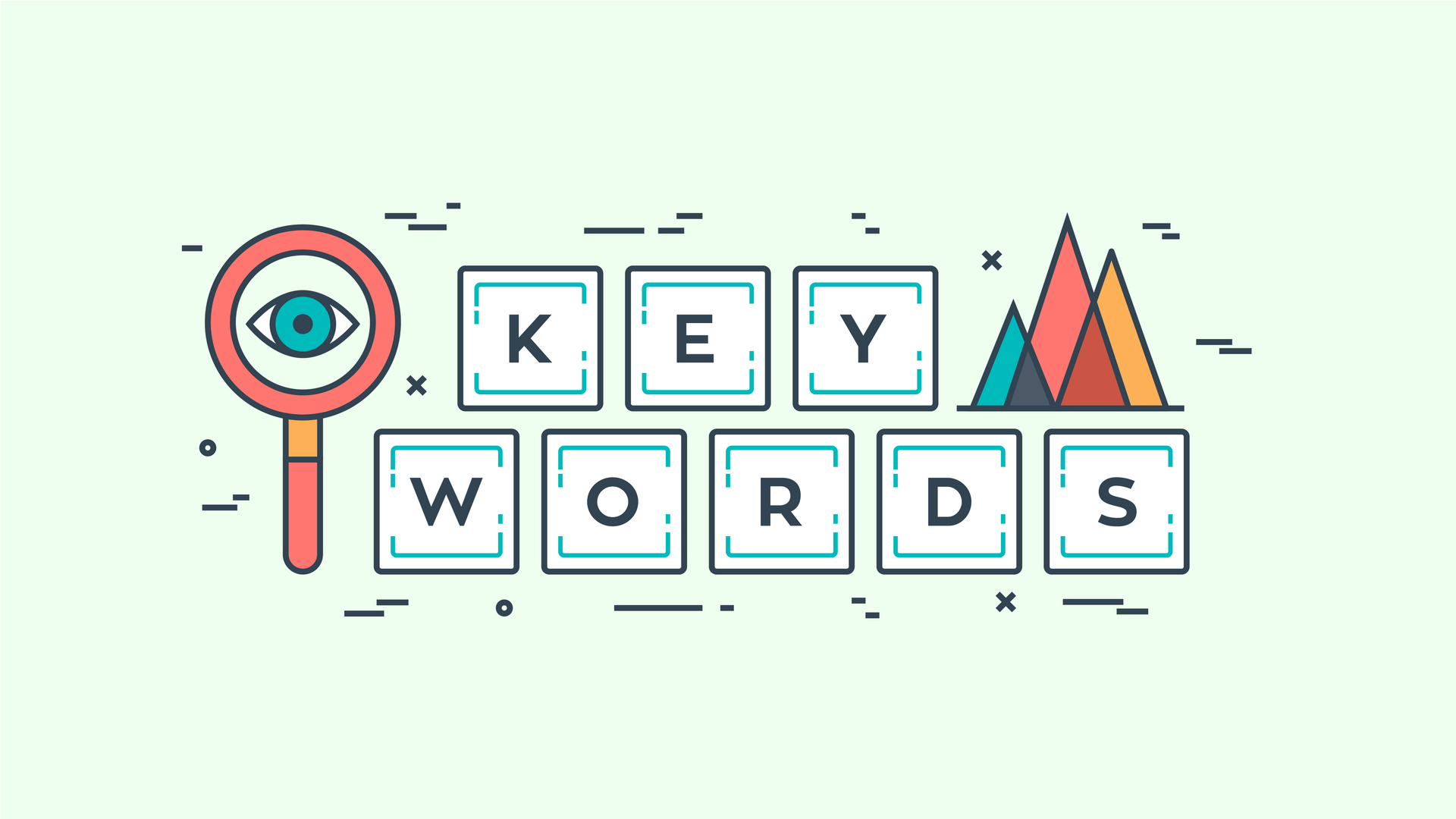Use Google Sheets like a Pro
In Google Sheets you can insert checkboxes into cells. If a cell is checked, the value of the cell will be true, if its unchecked the value of the cell will be false. In order to make the checkboxes functional you will need to first highlight the cells, click data validation and select the criteria ‘checkbox’. Here are some examples of how you can use checkboxes:-
Example 1 - checkboxes under the hood, the true/false value
Example 2 - changing the appearance of checkboxes with conditional formatting
Example 3 - using checkboxes to show project completion
Example 4 - using checkboxes to create dynamic graphs, like the one shown above.
These examples were inspired by the following article - https://www.benlcollins.com/spreadsheets/google-sheets-checkbox/